How to Fix Transcript Not Showing Up for Long Video on YouTube?
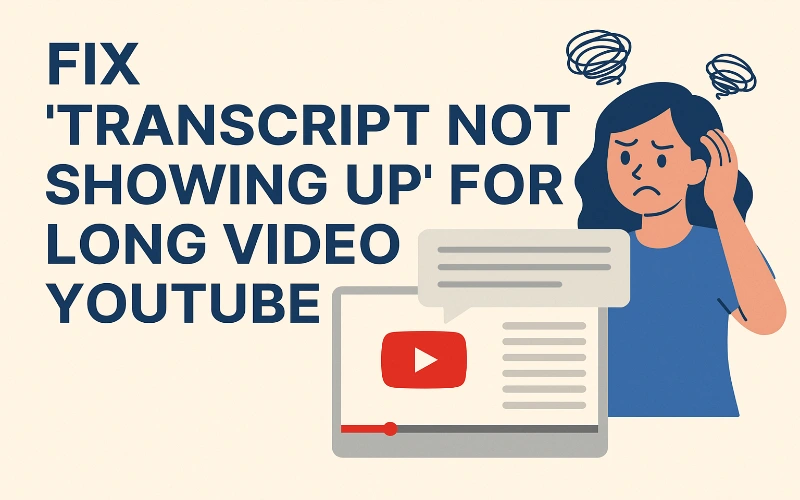
If you've ever tried to access the transcript for a long YouTube video only to find that the option simply isn't available, you're not alone. This frustrating issue affects many users, particularly with videos exceeding certain length thresholds. In this guide, we'll explore why this happens and provide practical solutions to ensure you can always get the transcript you need.
YouTube's transcript feature has several limitations that can cause it to fail for lengthy videos:
- Processing limitations: YouTube may timeout when generating transcripts for videos exceeding 2 hours
- Content complexity: Videos with multiple speakers or poor audio quality may fail transcript generation
- Technical constraints: The auto-captioning system has upper limits on file size and duration
- Feature availability: Some video categories have limited transcript support
- Creator settings: Video uploaders may have disabled automatic captioning
Understanding the technical constraints helps explain why this issue occurs:
- Processing capacity: YouTube's servers allocate limited resources per video for transcription
- Time constraints: The system typically times out after processing for a certain period
- Speech recognition challenges: Accuracy decreases significantly for longer content
- Storage limitations: Very large transcription files may exceed allowed sizes
- Queue prioritization: Shorter, more popular videos often receive processing priority
Before exploring alternative solutions, try these basic troubleshooting steps:
- Check different browsers: Sometimes transcript availability varies by browser
- Clear browser cache and cookies: This can resolve display issues
- Try the mobile app: Occasionally transcripts appear in the app but not desktop
- Wait 24-48 hours: Processing very long videos can take additional time
- Check for updated versions: YouTube occasionally changes transcript functionality
When YouTube's native transcript feature fails, ConciseGPT offers a superior alternative that works for videos of any length:
- No length limitations: Successfully processes videos of any duration
- Advanced AI model: Uses state-of-the-art speech recognition technology
- Higher accuracy: Typically produces more accurate transcripts than YouTube
- Multiple speaker recognition: Correctly identifies and labels different speakers
- Format flexibility: Provides timestamped transcripts in various formats
- Copy the YouTube video URL from your browser
- Visit ConciseGPT's transcript generator tool
- Paste the URL in the designated field
- Click 'Generate Transcript' and wait for processing
- Download or copy the complete transcript with timestamps
Understanding the advantages of ConciseGPT over YouTube's built-in transcription:
- Reliability: Works consistently regardless of video length
- Accuracy: Typically 95%+ accuracy compared to YouTube's 60-80%
- Technical terminology: Better handling of specialized vocabulary
- Contextual understanding: Maintains meaning across long sections
- Formatting options: Clean presentation with speaker identification
If you want to explore additional options, consider these alternatives:
- Third-party transcription services: Professional services with human verification
- Browser extensions: Some extensions attempt to extract available caption data
- Video splitting tools: Break long videos into shorter segments
- Contact video creators: Ask if they have transcript files available
- Manual transcription: Last resort for critical content
Once you have your transcript, make the most of it with these practices:
- Use search functionality to find specific topics quickly
- Create section bookmarks at key points in the content
- Extract important quotes with proper timestamps
- Consider summarizing lengthy sections for easier review
- Save transcripts in searchable formats for future reference
While YouTube's transcript feature can be frustratingly unreliable for long videos, tools like ConciseGPT provide an excellent solution to this common problem. By using advanced AI technology, you can now access accurate transcripts for videos of any length, making content more accessible, searchable, and useful. Next time you encounter a missing transcript for a long YouTube video, you'll know exactly how to fix the problem.
Is there an official length limit for YouTube transcripts?
YouTube doesn't publicly specify an exact length limit, but users commonly report transcript availability issues with videos longer than 2 hours. The limitation appears to be a processing constraint rather than a fixed policy.
How long does it take ConciseGPT to process a long video?
Processing time depends on video length, but most videos under 3 hours are processed within 10-15 minutes. Longer videos may take proportionally more time, but the system is designed to handle extended content efficiently.
Can I edit the transcript after it's generated?
Yes, ConciseGPT allows you to edit the generated transcript to correct any inaccuracies or make formatting adjustments before downloading or sharing the final version.
Will YouTube improve its transcription for long videos in the future?
While YouTube continually improves its features, the technical challenges of processing very long videos make it unlikely that the native transcription will match specialized services like ConciseGPT in the near future.
Thomas Reed
Technology Writer
Thomas Reed specializes in writing about technology tools and solutions, with a focus on productivity and content creation. With years of experience in the tech industry, they provide practical insights and recommendations for tools that enhance digital workflows.